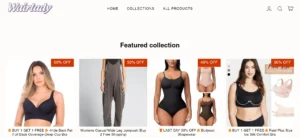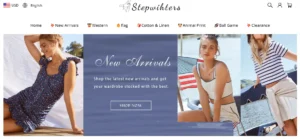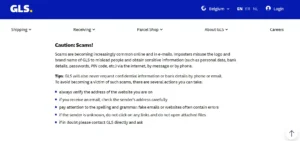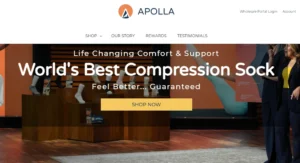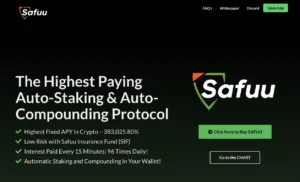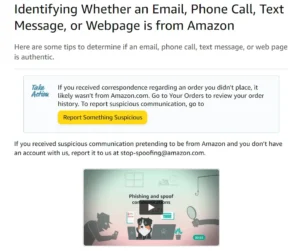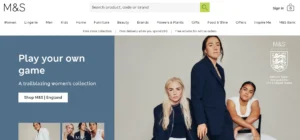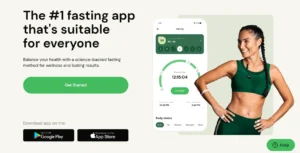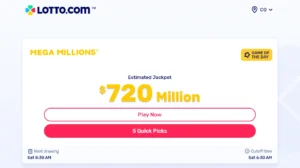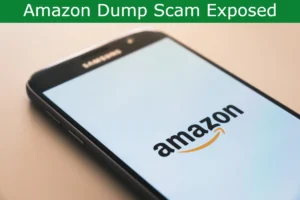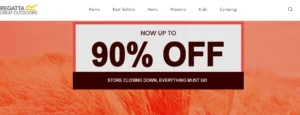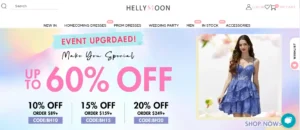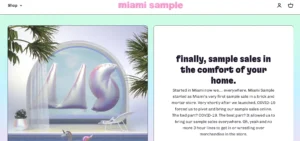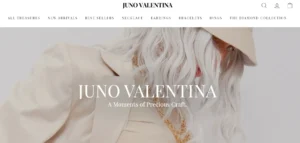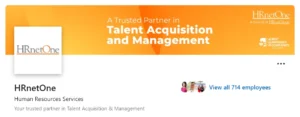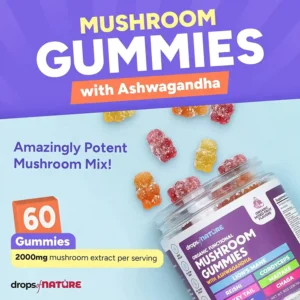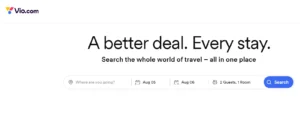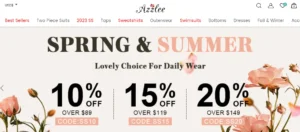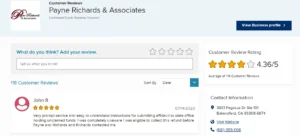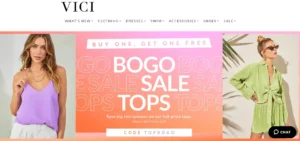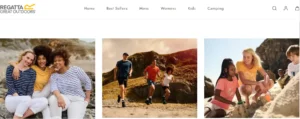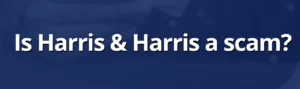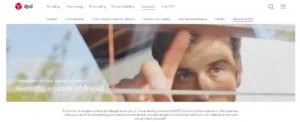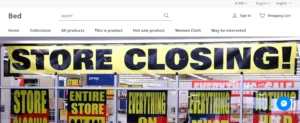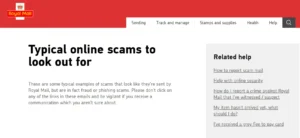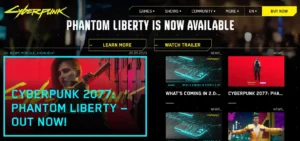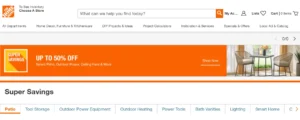Starfield Transfer Container Not Working? – In the highly anticipated video game Starfield, players can utilize the Transfer Container for efficient resource management. This invaluable tool allows for seamless transportation of materials from outposts to ships, particularly on planets with limited oxygen.
With the Transfer Container, players can conveniently transfer resources without ever leaving the cockpit, streamlining the process and maximizing productivity.
This comprehensive guide provides step-by-step instructions on how to effectively use the Transfer Container, as well as troubleshooting tips for any potential issues that may arise.
Get ready to master the Transfer Container and conquer the vast reaches of Starfield.
Table of Contents
Understanding the Uses of the Transfer Container in Starfield
The transfer container in Starfield plays a crucial role in optimizing resource transportation and enhancing efficiency. It can transport resources from outposts to ships, making it a convenient tool for resource management. With the transfer container, players can easily carry resources on foot using extractors, especially on planets with low O2 atmospheres.
One of the notable advantages of the transfer container is that it allows players to transport resources without leaving the cockpit, providing a seamless and efficient resource transfer experience. By accessing both ship and outpost inventories from the cockpit, players can select specific items or transfer all resources to the ship using the transfer container.
This feature not only streamlines resource management but also promotes effective resource allocation, ultimately enhancing the overall gameplay experience in Starfield.
Troubleshooting the Starfield Transfer Container Not Working Issue
To fix the issue of the transfer container not working in Starfield, players can try checking the power supply to the container from the extractors. Troubleshooting techniques for the transfer container not working issue include:
- Ensure the power supply to the container from the extractors is functioning properly.
- Verify that the container has enough storage capacity to hold the resources being transferred.
- Create an output link to the transfer container to establish a connection between the extractor and the container.
- Maintain proximity between the ship and transfer container to ensure a stable transfer of resources.
- Restart the game as a workaround, as this can sometimes resolve minor issues.
- If the issue persists, players can contact Bethesda Support for technical assistance.
These troubleshooting tips will help players overcome any issues with the transfer container and ensure a smooth and efficient resource transfer experience in Starfield.
Step-by-Step Guide on How to Use the Transfer Container in Starfield
Players can begin using the transfer container in Starfield by gathering the necessary materials to build it. The transfer container is an advanced feature that allows players to optimize resource management in the game.
Once the transfer container is built, players can connect it to an extractor and create an output link. This enables them to easily transport resources from outposts to their ships.
When the ship is landed on the outpost with the transfer container, players can access both the ship and outpost inventories from the cockpit. They can then select specific items or transfer all resources to the ship.
This feature is especially convenient for planets with low oxygen atmospheres, as it allows players to transport resources without leaving the cockpit, facilitating easy resource transfer.
Effective Workarounds for the Transfer Container Not Working Issue
One effective workaround for the issue with the transfer container not working is to check the power supply to the container from the extractors. This troubleshooting step ensures that the transfer container is receiving the necessary power to function properly.
To further enhance the troubleshooting process and manage storage capacity effectively, users can follow these steps:
- Remove unneeded resources from the transfer container’s storage to free up space and optimize its capacity.
- Verify the creation of an output link between the extractor and the transfer container, ensuring that it is properly established and indicated as ‘green.’
- Maintain close proximity between the ship and the transfer container to ensure a stable connection and efficient resource transfer.
Contacting Bethesda Support: Assistance for Transfer Container Troubles
Bethesda Support provides assistance for users experiencing troubles with the transfer container in Starfield. They offer in-game support, support ticket submission, and developer-suggested workarounds.
If players encounter any issues with the transfer container, they can contact Bethesda Support for technical assistance. The support team is well-equipped to help users troubleshoot and resolve any problems they may encounter.
Common troubleshooting steps for the transfer container include: – Ensuring the extractors are powered up – Checking the container’s storage capacity – Creating an output link to the transfer container – Maintaining proximity between the ship and the transfer container
If these steps do not resolve the issue, players can submit a support ticket through Bethesda Support and follow the suggested workarounds provided by the developers.
Bethesda Support strives to provide a sense of belonging and support to players in their Starfield journey.
Advanced Tips for Mastering the Transfer Container in Starfield
After troubleshooting any issues with the transfer container in Starfield, it’s time to delve into advanced tips for mastering its use. These tips will help players maximize efficiency and optimize resource management when using the transfer container.
Here are some advanced tips for mastering the transfer container in Starfield:
- Efficient Resource Organization:
- Categorize resources based on their type for easy access and management.
- Use labels or color-coded containers to quickly identify specific resources.
- Prioritize high-demand resources by keeping them easily accessible.
- Automated Resource Sorting:
- Set up automated systems to sort resources into their designated containers.
- Use conveyors or robotic arms to streamline the sorting process.
- Implement filters to ensure only specific resources are transferred to certain containers.
- Resource Tracking and Analysis:
- Utilize software tools or mods to track resource inflow and outflow.
- Analyze resource trends to forecast future needs and adjust resource management strategies accordingly.
- Optimize resource allocation based on demand and availability.
Common Mistakes to Avoid When Using the Transfer Container in Starfield
Players can enhance their experience with the transfer container in Starfield by avoiding common mistakes that can hinder efficient resource management and usage.
One common mistake is not properly powering up the extractors, which can prevent the transfer container from functioning correctly.
It is important to ensure that the container’s storage capacity is not exceeded, as this can lead to issues with resource transfer.
Creating an output link to the transfer container is crucial for successful usage, and players should ensure that the link is green and functioning properly.
Additionally, maintaining proximity between the ship and the transfer container is essential for smooth resource management.
If issues persist, players can try restarting the game or contacting Bethesda Support for technical assistance.
Also Read
Call of the Wild the Angler Fish Locations – Best Fishing Spots
Call of the Wild the Angler Tips & Tricks – Expert Tips and Techniques
Call of the Wild the Angler Apex Connect Troubleshoot
Also Read
Call of the Wild the Angler Largemouth Bass Explained
Call of the Wild the Angler Xbox Multiplayer Not Working (Fixed)
Sassa Cards Not Working Today: Find Out How to Fix It
Also Read
Sleeper App Not Working: Discover Quick Fixes & Expert Tips
Pokemon Go Text Glitch (Solved) – Bold Text & Texture Glitch
Pokemon Go Glitch September 2023: Know How to Fix Glitch
Also Read
Starfield Duplication Glitch Xbox: Dupe Glitch Explained
Starfield Money Glitch Xbox Series X: Starfield’s Secrets
Starfield Credits Glitch Xbox – Money Glitch Unveiled!
Also Read
Starfield Xp Glitch Explained – XP Farming in Starfield
Starfield Crashing Xbox Series X & Series S: Fixes & Tips
Bg3 Crashing After Patch 2: Baldur’s Gate 3 Crashes Fixed
Also Read
Starfield Skip Capacity Boost Pack: A Game-Changing Feature?
Starfield Remove Landing Area: Exploring Limitless Space
Starfield Jetpack Not Working? Discover the Hidden Tricks
Also Read
Call of the Wild the Angler Apex Connect Not Working?
Call of the Wild the Angler Spinner: Learn Effective Strategies
Call of the Wild the Angler Burbot – Unleash Your Inner Angler
Also Read
Starfield Mannequin Glitch: Unlocking Secrets and Solving Mysteries
Space Suit Glitch Starfield: Acquire the Finest Spacesuit
Starfield Armor Glitch: A Clever Trick for a Valuable Armor Set