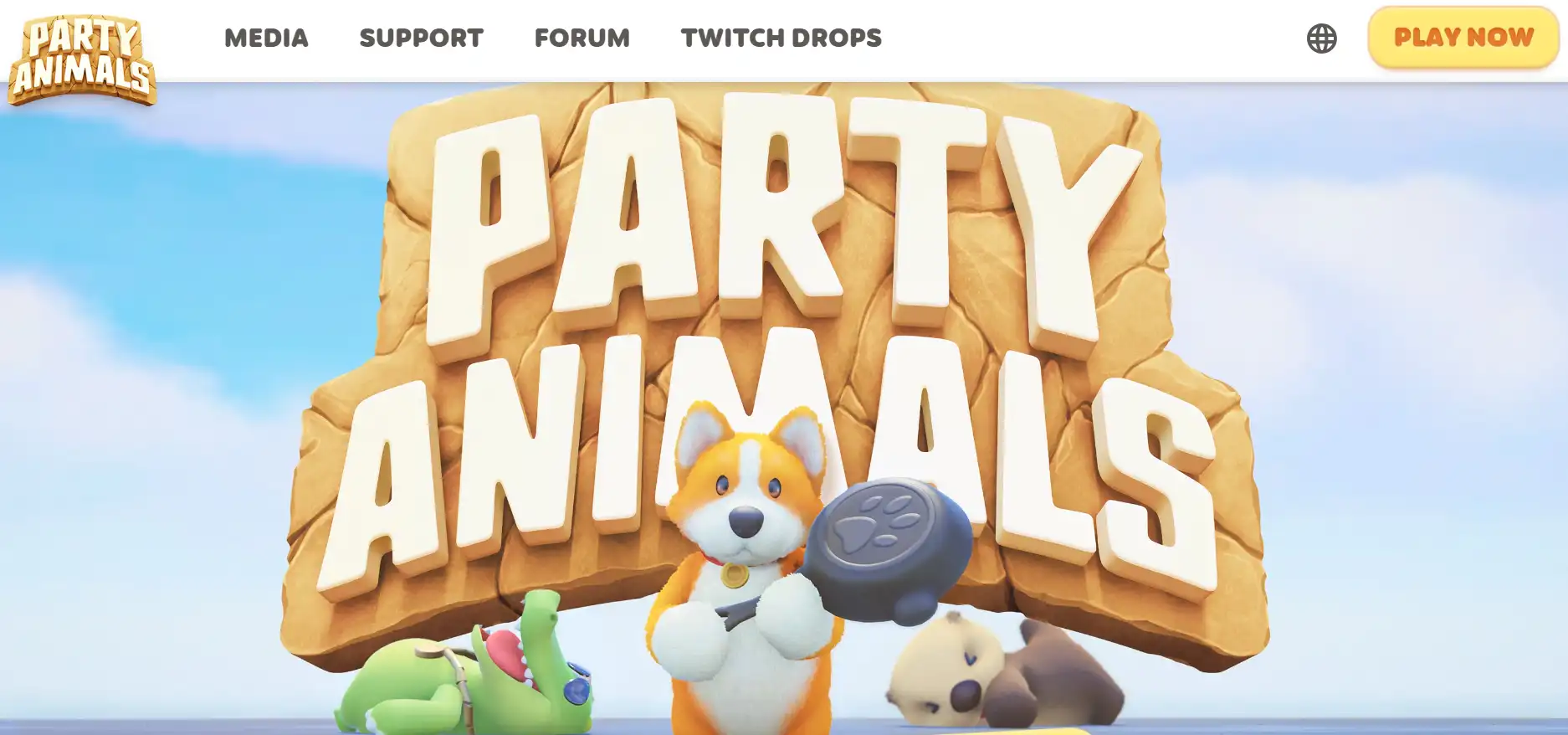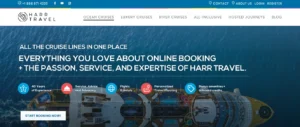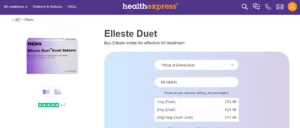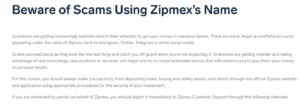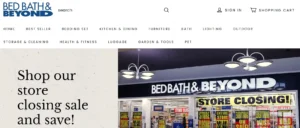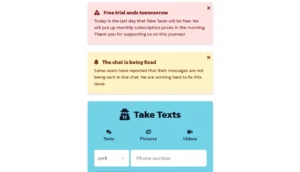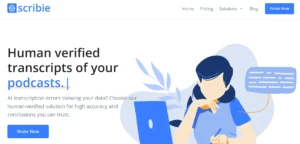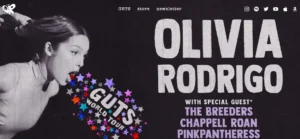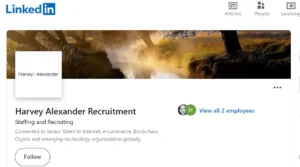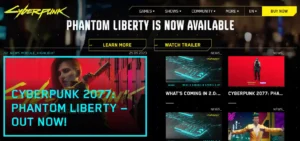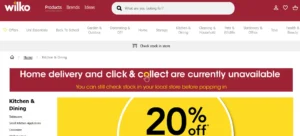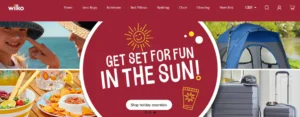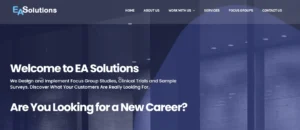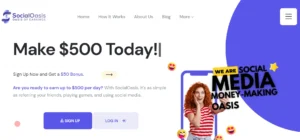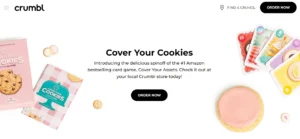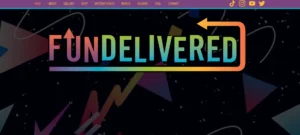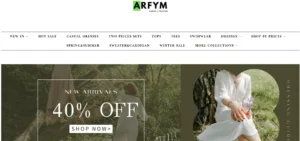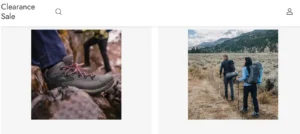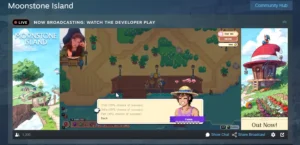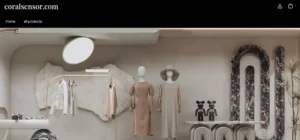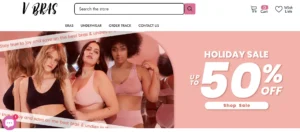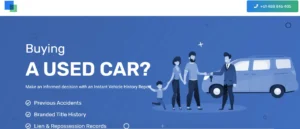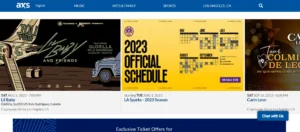Can You Play Party Animals Split Screen – How to Play Party Animals Split Screen: This article serves as a comprehensive guide on how to play local split-screen in Party Animals, a popular multiplayer game available on PC and Xbox platforms.
Local split-screen gameplay allows players to enjoy the game together on the same screen, making it an ideal choice for gatherings and social events.
By following the provided instructions, players can set up a custom match, connect additional controllers, and delve into the immersive experience of local co-op split-screen gameplay.
The article also offers insights into player roles and limitations in split-screen mode.
Table of Contents
Step 1: Accessing the Custom Game Mode
To begin playing local split-screen in Party Animals, the first step is to access the Custom Game mode by selecting it from the main menu. This mode allows you to create your own customized matches with specific settings and maps.
Once you are in the Custom Game menu, click on the ‘Create’ button in the top right corner to start setting up your split-screen session. Choose your preferred game mode and select the maps you want to play on. If you want to play with specific friends, you can use the lock icon to ensure only chosen friends can join.
Setting up split screen controls is as simple as turning on additional controllers for Xbox by pressing the power button, or turning on the controller(s) for PC. Party Animals will detect the controllers and prompt you to add a new local player. Accept the prompt to add the second player under your profile and name.
If you encounter any issues while setting up split screen mode, make sure that all controllers are properly connected and try restarting the game or the controllers if necessary. Troubleshooting common issues in split screen mode can also include checking for any software updates or checking the controller settings in the game options.
Step 2: Connecting Controllers for Split-Screen
Each player will need to connect their respective controllers to their preferred gaming platform in order to enjoy split-screen gameplay in Party Animals.
To connect controllers for split-screen in Party Animals on Xbox, simply turn on additional controllers by pressing the power button. The controllers will then appear in the game menu.
For PC, turn on the controller(s) and Party Animals will automatically detect the controller and prompt you to add a new local player. Accept the prompt to add the second player under your profile and name.
If you encounter any issues with split-screen controller connectivity, try restarting the game and reconnecting the controllers. Additionally, ensure that the controllers are properly synced and have fresh batteries.
Step 3: Starting the Split-Screen Match
First, ensure that all controllers are properly connected, and then proceed to start the split-screen match in Party Animals. Here’s how to navigate the split screen menu in Party Animals and some tips for maximizing split screen gameplay:
- Navigate the split screen menu:
- Use the controller’s directional buttons or analog stick to move the cursor.
- Press the A button to select different options.
- Use the B button to go back to the previous menu.
- Adjust settings such as screen layout, brightness, and audio preferences.
- Tips for maximizing split screen gameplay:
- Communicate and strategize with your fellow players to coordinate your efforts.
- Take advantage of the larger field of view to anticipate opponents’ movements.
- Utilize teamwork to outsmart and outmaneuver your opponents.
Starting a split-screen match in Party Animals is an exciting way to enjoy multiplayer action with friends. By following these steps and implementing these tips, you can have a blast competing against your friends in Party Animals.
Step 4: Additional Information for Split-Screen Multiplayer
The primary player will have the exclusive ability to gain experience in Party Animals’ split-screen multiplayer, while other players will be considered guests. This means that only the primary player’s profile will accumulate experience points and level up.
Guest players, on the other hand, will not have their own separate progression. They will be able to participate in the split-screen gameplay and enjoy the fun with their friends, but their progress will not be saved.
It’s important to note that if you want to play using your own profile and gain experience, you can join the lobby online instead of being a guest player in the local co-op session.
However, it’s not possible to add guest players to Quick Play sessions, so it’s best to save Quick Play for online play and enjoy the split-screen multiplayer experience with your friends locally.
Step 5: Party Animals Availability and Platforms
Party Animals is available on both PC and Xbox, providing players with the option to enjoy the game on different platforms.
Here are three key points about Party Animals availability and its presence on Xbox:
- Cross-platform play: Party Animals supports cross-platform play between PC and Xbox, allowing players to connect and play with friends regardless of the platform they are using. This feature enhances the freedom and flexibility for players to enjoy the game together.
- Xbox Game Pass: Party Animals is also available on Xbox Game Pass, a subscription service that offers a wide range of games for a monthly fee. This means that Xbox Game Pass subscribers can access Party Animals without an additional purchase, making it more accessible for Xbox players.
- Console experience: Playing Party Animals on Xbox provides players with the console experience, allowing them to connect their controllers and enjoy the game from the comfort of their couch. This enhances the immersive and social aspects of the game, making it a great option for local split-screen multiplayer sessions.
Step 6: Conclusion and Final Tips
Additionally, it is essential to consider a few final tips for an optimal local split-screen experience in Party Animals.
One of the pros of local split-screen multiplayer is the ability to play with friends and family in the same room, fostering a fun and social gaming environment.
However, there are some cons to be aware of, such as the potential for screen clutter and reduced visibility for each player.
To optimize split-screen gameplay, it is recommended to adjust the screen layout and size to suit your preferences. Additionally, ensure that each player has enough space to comfortably use their controller.
It is also helpful to communicate and strategize with your fellow players to maximize your chances of winning.
Conclusion – How to Play Party Animals Split Screen
In conclusion, Party Animals offers an enjoyable local split-screen experience for players on both PC and Xbox platforms. By following the steps outlined in this guide, players can easily set up and start a split-screen match, allowing them to play together on the same screen.
With the ability to customize game modes and maps, and the option to connect multiple controllers, Party Animals provides a fun and immersive multiplayer experience for gatherings and social events.
Also Read
DuckDuckGo App Not Working: How to Fix This Issue?
Elan Credit Card App Not Working: How to Fix The Issue?
Motosync App Not Working: Crashes or Has Problems Fixed
Also Read
Twitch Not Working on Opera Gx: How To Fix?
Apple Watch Weather Complication Not Working?
Cyberpunk 2077 Phantom Liberty-flt: All Missionslisted
Also Read
Cyberpunk 2077 2.0 Netrunner Build: Guide for Update 2.0
Cyberpunk 2077 Screen Glitch Effect – How to Get Rid of Glitch Effect
Best Cyberdeck Cyberpunk 2077 2.0: Explore Now
Also Read