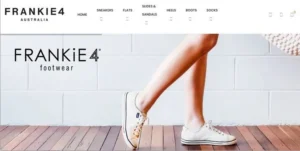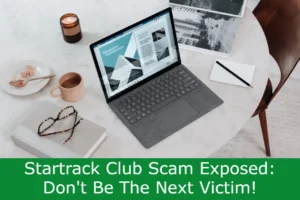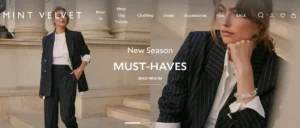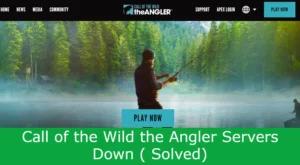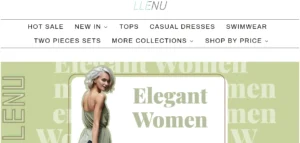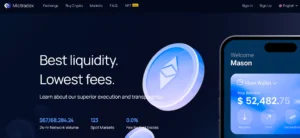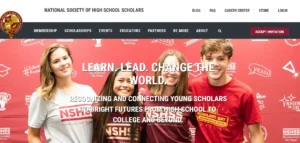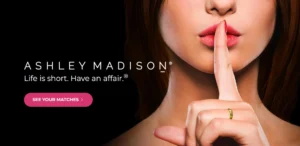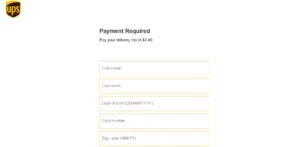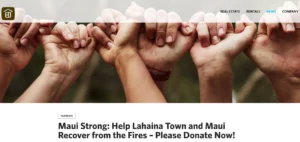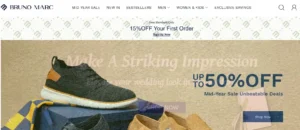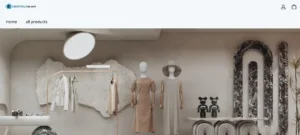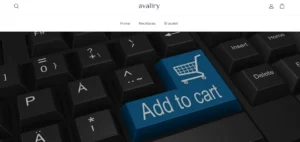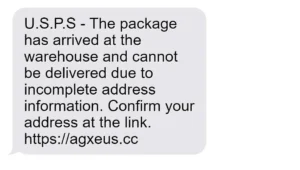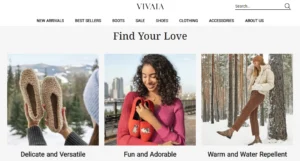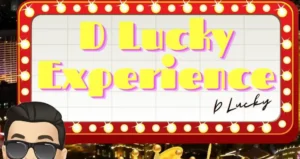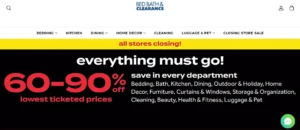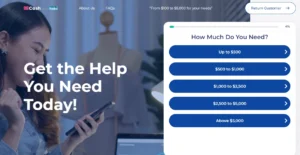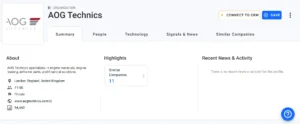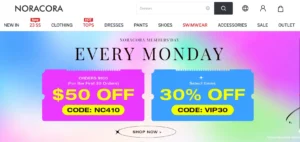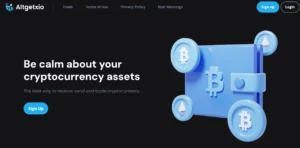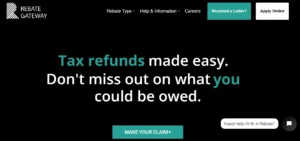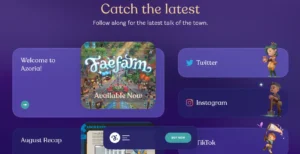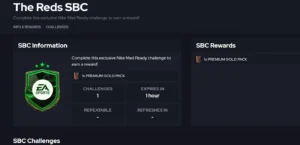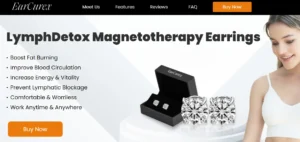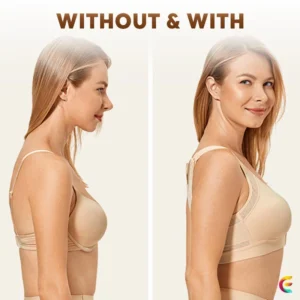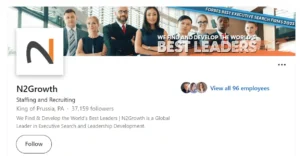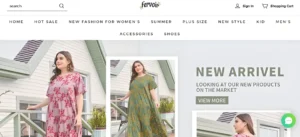How to Fix Unable To Add Pass To Apple Wallet: In this informative article, we will explore the common reasons why individuals may encounter difficulties when attempting to add Ticketmaster passes to their Apple Wallet.
We will provide step-by-step instructions on how to successfully add these passes to your Apple Wallet, along with troubleshooting solutions for any potential error messages.
Our goal is to assist Ticketmaster app users in resolving any issues they may face, ensuring a seamless experience when accessing their tickets through their Apple Wallet.
Table of Contents
Reasons for Unable to Add Ticketmaster Pass to Apple Wallet
One possible reason why users may be unable to add a Ticketmaster pass to their Apple Wallet is if they have selected the delivery method as Will Call or Print-at-Home. These delivery methods do not support adding passes to the Apple Wallet.
Other possible reasons for this issue include purchasing passes with the assistance of a sales representative over the phone, receiving passes in exchange, or having an order that includes premium passes, VIP passes, or non-refundable merchandise items.
To troubleshoot this problem, users should ensure they are using the latest version of the Ticketmaster app and the operating system on their phone. They should also check if the pass has already been added to another fan’s Apple Wallet and verify their Apple ID.
Steps to Add Ticketmaster Passes to Apple Wallet
To successfully add Ticketmaster passes to your Apple Wallet, follow these steps:
- Open the Ticketmaster app on your phone.
- Sign in to your account.
- Navigate to My Events.
- Tap on the desired order.
- Tap on ‘Add to Apple Wallet’ to instantly store the passes on your device.
If you encounter any issues while adding Ticketmaster passes to your Apple Wallet, here are some troubleshooting steps you can try:
- Ensure you are using the latest version of the Ticketmaster app and the operating system on your phone.
- Update the Ticketmaster app by opening the App Store, searching for Ticketmaster, and tapping on Update.
- Update the operating system of your device by going to Settings, checking for Software Update, and tapping on Download and Install if available.
- Check if the pass has already been added to another fan’s Apple Wallet and verify your Apple ID.
If the issue persists, you can contact Ticketmaster customer support for further assistance. They can be reached through their website or by calling their customer support hotline.
What to Do If You Receive an Error Message While Adding Ticketmaster Passes to Apple Wallet
If you frequently encounter an error message while attempting to add Ticketmaster passes to Apple Wallet, there are several steps you can take to troubleshoot the issue and ensure a successful addition.
Common issues with adding passes to Apple Wallet include selecting delivery methods such as Will Call or Print-at-Home, purchasing passes with the assistance of a sales representative, receiving passes in exchange, or having an order that includes premium passes, VIP passes, or non-refundable merchandise items.
To resolve the issue, make sure you are using the latest version of the Ticketmaster app and the operating system on your phone. Update the Ticketmaster app and the operating system if necessary.
Also, check if the pass has already been added to another fan’s Apple Wallet and verify your Apple ID.
Ensure You Are Using the Latest Version of the Ticketmaster App and Operating System
Make sure you have updated both the Ticketmaster app and your operating system to the latest versions for optimal performance.
To ensure a smooth experience with Ticketmaster Passes in Apple Wallet, follow these steps:
- Open the Ticketmaster app on your phone.
- Sign in to your account and navigate to My Events.
- Tap on the order containing the passes to view them.
- Tap on ‘Add to Apple Wallet’ and open the Apple Wallet app to check if the passes are added.
If you encounter an error message while adding Ticketmaster Passes to Apple Wallet, try the following:
- Ensure you are using the latest version of the Ticketmaster app and the operating system on your phone.
- Update the Ticketmaster app through the App Store.
- Update the operating system of your device through Settings.
- Verify your Apple ID to make sure the pass hasn’t been added to another fan’s Apple Wallet.
Keep your app and operating system up to date to enjoy a seamless Ticketmaster experience.
Update the Ticketmaster App and Operating System of Your Device
Ensure that you regularly update both the Ticketmaster app and the operating system of your device to ensure optimum performance and functionality.
Updating the Ticketmaster app is crucial in order to troubleshoot any error messages that may arise while adding Ticketmaster passes to Apple Wallet. To update the Ticketmaster app, simply open the App Store, search for Ticketmaster, and tap on Update.
Additionally, it is important to update the operating system of your device by going to Settings, checking for Software Update, and tapping on Download and Install if available.
Check if the Pass Has Already Been Added to Another Fan’s Apple Wallet
To verify ownership, fans are encouraged to check if the pass has already been added to another fan’s Apple Wallet before attempting to add it themselves. This step is crucial in troubleshooting the issue of adding Ticketmaster passes to Apple Wallet.
There are several reasons why an error message may occur during this process. These include selecting a delivery method as Will Call or Print-at-Home, purchasing passes over the phone with the assistance of a sales representative, receiving passes in exchange, or having an order that includes premium passes, VIP passes, or non-refundable merchandise items.
To resolve this issue, fans should ensure they are using the latest version of the Ticketmaster app and their device’s operating system. If necessary, they should update the Ticketmaster app and operating system. They should also verify their Apple ID.
Related Posts and About NetworkBuildz
The current discussion topic of ‘Related Posts and About NetworkBuildz’ provides additional resources and information on various Ticketmaster-related topics and introduces NetworkBuildz, a company specializing in network design and implementation services. This topic aims to provide users with valuable insights on how to sell tickets and improve network security solutions.
In the related posts section, users can find articles on topics such as how to transfer Ticketmaster tickets from Apple Wallet, how to sell and resell tickets on Ticketmaster, how to add a payment method on Ticketmaster, and how to transfer non-transferable tickets on Ticketmaster. These resources offer practical guidance and tips for navigating Ticketmaster’s platform effectively.
Additionally, the discussion introduces NetworkBuildz, a company that focuses on network design, implementation, consulting, and related services.
With their expertise in network security solutions, NetworkBuildz aims to help individuals and businesses connect, communicate, and collaborate securely. Their motto is ‘Let’s Connect the World Better,’ emphasizing their commitment to providing reliable and efficient networking solutions.
Conclusion – How to Fix Unable To Add Pass To Apple Wallet
In conclusion, this article has provided an overview of the common reasons why individuals may encounter difficulties when adding Ticketmaster passes to their Apple Wallet.
It has also given step-by-step instructions on how to successfully add these passes and troubleshoot any issues that may arise.
By following the instructions provided, users will be able to easily manage and access their Ticketmaster passes through their Apple Wallet, ensuring a seamless ticketing experience.
Also Read
Is 9animetv.to Not Working? Here’s How to Fix?
FanFiction App Not Working? Here’s How to Fix It
Is Mangago Down? Mangago Down Reasons and Fixes
Also Read
NFL Fantasy App Not Working Today? 7 Ways to Fix
Lycamobile Auto Renewal Failed: Learn How to Fix?
This Transfer Was Declined By Your Bank On Cash App (Fixed)
Also Read
Ticketmaster Error Code U001: Ultimate How to Fix Guide
Why Does Cash App Say Waiting To Complete? Reason & Fixes
Assurance Wireless Recertification: How To Re-Certify?
Also Read