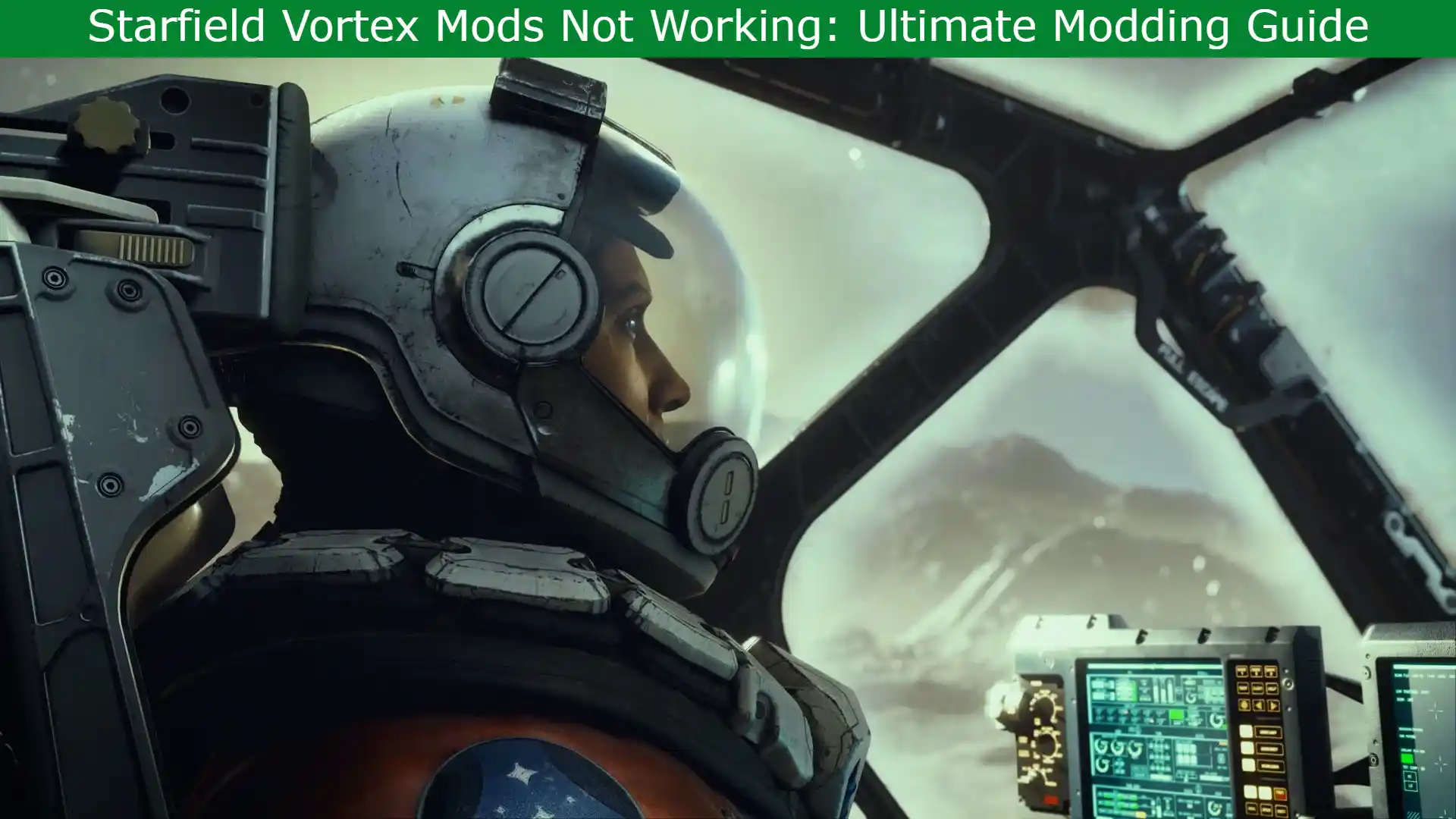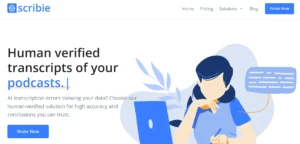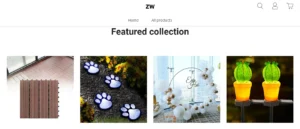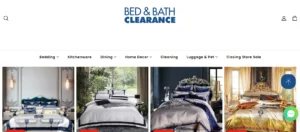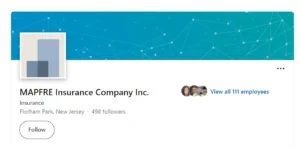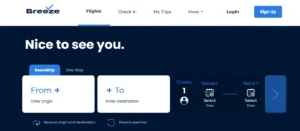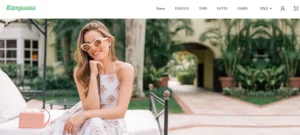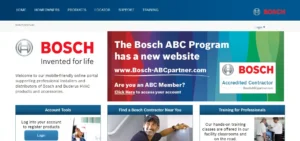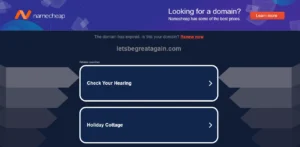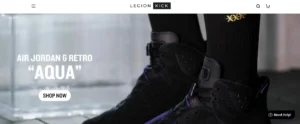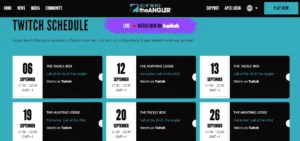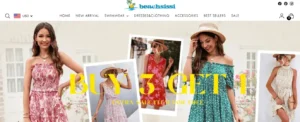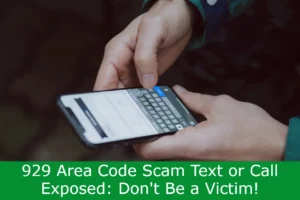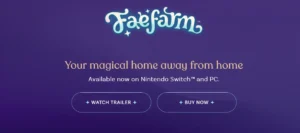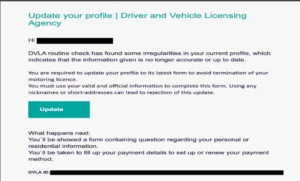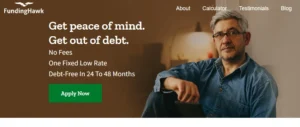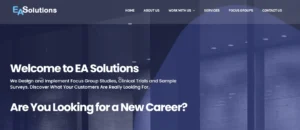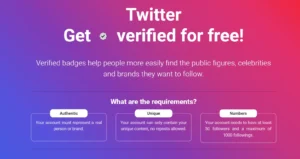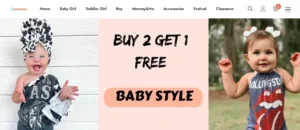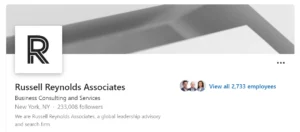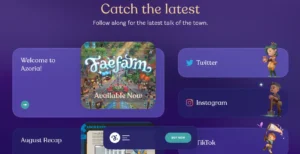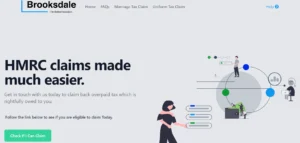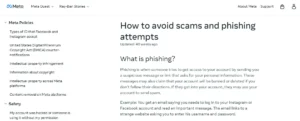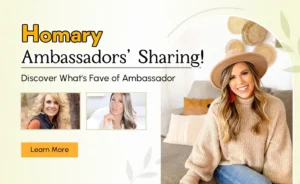Starfield Vortex Mods Not Working: This informative guide provides step-by-step instructions on installing mods in Starfield, even before official mod support is available.
From creating a custom ini file to utilizing the Vortex Nexus app for seamless installation, players will be equipped with the knowledge to overcome common modding issues and enjoy a truly immersive gameplay experience.
With expert tips and community recommendations, this guide is a must-have for any Starfield player looking to enhance their adventure.
Table of Contents
The Importance of Modding in Starfield
Modding is an important aspect of gameplay in Starfield. It allows players to enhance their experience with added content and features. Through modding, players can create new quests, characters, items, and even entire worlds. This gives them the opportunity to customize and personalize their game in unique ways, fostering a sense of belonging within the community.
Modding has a significant impact on player creativity. It not only adds depth and longevity to the game but also allows players to showcase their imagination. However, there are potential risks involved in modding Starfield. Installing unofficial mods can sometimes lead to compatibility issues, crashes, or even damage to game files.
To minimize these risks, it is important for players to exercise caution. They should read mod descriptions and ensure compatibility with the game’s current version. By doing so, players can enjoy the benefits of modding while minimizing any potential drawbacks.
Understanding the Modding Limitations in Starfield
Despite the anticipation surrounding Starfield, players have encountered limitations when trying to modify the game. Currently, there are restrictions on modding Starfield due to the absence of certain files required for mod installation. Many mods rely on an ini file that is not present in the game files, necessitating its manual creation and the input of a special command.
However, there is hope for the future as Bethesda Softworks has confirmed that mod support will be officially added to Starfield. The upcoming Creation Kit tool, details of which will be revealed soon, is expected to provide a solution to the limitations of modding in Starfield.
Players can look forward to a potential future where they can enhance their gameplay experience through the support of mods.
Starfield Vortex Mods Not Working: Step-by-Step Guide to Installing Mods in Starfield
Players can easily install mods in Starfield by following these step-by-step instructions.
To begin, players should make a backup of the game files before installing any mods.
Next, they should navigate to the My Documents folder and find the Starfield folder within My Games. Here, they can create a new text file named StarfieldCustom.ini (without the .txt extension) and open it to add a special command.
For a more streamlined modding experience, players can utilize popular modding tools such as the Vortex Nexus app, which automates the installation process.
It is important to note that even after following these steps, mods may not work as intended. In such cases, the Steam community has found a solution by setting the StarfieldCustom.ini file to read-only and placing installed mods in the My Games and main game Data folders.
Troubleshooting Common Modding Issues in Starfield
After following the installation steps, users may encounter common issues when trying to use mods in Starfield. One of the most frequent problems is mod conflicts, which occur when two or more mods make changes to the same aspect of the game. This can lead to unpredictable behavior and instability.
Resolving compatibility issues is crucial to ensure that mods work harmoniously together. It is recommended to carefully read the description of each mod before installing, as some may have specific requirements or dependencies.
Additionally, using the Vortex Nexus app can greatly assist in managing and installing mods, as it automatically checks for compatibility and resolves conflicts.
In case mods still do not work correctly, setting the StarfieldCustom.ini file to read-only and launching the game directly from the folder may help resolve the issue.
Essential Tips for Successful Mod Installation in Starfield
To ensure a successful mod installation in Starfield, it’s important for users to carefully follow the recommended installation steps and read the description of each mod beforehand.
Here are three essential tips for a smooth modding experience:
Understand the customization options: Before installing a mod, it’s crucial to have a clear understanding of what changes it will bring to the game. Read the mod description to know about the new features, graphics enhancements, or gameplay tweaks it offers.
Check mod compatibility: Ensure that the mods you choose are compatible with the current version of Starfield. Some mods may require specific updates or patches to work correctly, so it’s essential to verify compatibility to avoid any issues.
Use reputable modding tools: Utilize trusted modding tools like Vortex Nexus to manage and install mods. These tools make the process easier and help prevent conflicts between different mods.
Immersive Gameplay With Mods in Starfield
After successfully installing mods in Starfield, players can look forward to immersive gameplay experiences that expand customization options and allow for exploring new worlds.
Mods offer a wide range of enhancements, from adding new quests and characters to introducing unique gameplay mechanics and visual upgrades.
With the help of mods, players can tailor their Starfield experience to their preferences, creating a truly personalized adventure.
These modifications not only add depth and variety to the game but also provide opportunities for players to connect with a community of like-minded individuals who share their passion for modding and enhancing gameplay.
Whether it’s discovering new storylines, unlocking hidden treasures, or transforming the game’s visuals, mods in Starfield offer a sense of belonging and excitement as players embark on their own unique journey through the cosmos.
Staying Engaged: Updates and Community Recommendations for Modding Starfield
Players can stay engaged with the expanding modding community for Starfield by keeping an eye out for updates and following the recommendations provided by other players.
Here are three ways to make the most of the modding experience:
Stay Updated: Regularly check forums, social media groups, and modding websites for news and updates on popular mods. This will help players discover new content and features that enhance their gameplay.
Community Recommendations: Pay attention to recommendations from fellow players who have tried and tested various mods. Their insights can guide players toward the most popular and well-regarded mods that are worth trying out.
Join Discussions: Engage in discussions with the modding community to share experiences, ask for recommendations, and provide feedback. This creates a sense of belonging and allows players to connect with like-minded individuals who share a passion for modifying Starfield.
Also Read
Call of the Wild the Angler Fish Locations – Best Fishing Spots
Call of the Wild the Angler Tips & Tricks – Expert Tips and Techniques
Call of the Wild the Angler Apex Connect Troubleshoot
Also Read
Call of the Wild the Angler Largemouth Bass Explained
Call of the Wild the Angler Xbox Multiplayer Not Working (Fixed)
Sassa Cards Not Working Today: Find Out How to Fix It
Also Read
Sleeper App Not Working: Discover Quick Fixes & Expert Tips
Pokemon Go Text Glitch (Solved) – Bold Text & Texture Glitch
Pokemon Go Glitch September 2023: Know How to Fix Glitch
Also Read
Starfield Duplication Glitch Xbox: Dupe Glitch Explained
Starfield Money Glitch Xbox Series X: Starfield’s Secrets
Starfield Credits Glitch Xbox – Money Glitch Unveiled!
Also Read
Starfield Xp Glitch Explained – XP Farming in Starfield
Starfield Crashing Xbox Series X & Series S: Fixes & Tips
Bg3 Crashing After Patch 2: Baldur’s Gate 3 Crashes Fixed
Also Read
Starfield Skip Capacity Boost Pack: A Game-Changing Feature?
Starfield Remove Landing Area: Exploring Limitless Space
Starfield Jetpack Not Working? Discover the Hidden Tricks
Also Read
Call of the Wild the Angler Apex Connect Not Working?
Call of the Wild the Angler Spinner: Learn Effective Strategies
Call of the Wild the Angler Burbot – Unleash Your Inner Angler
Also Read
Starfield Mannequin Glitch: Unlocking Secrets and Solving Mysteries
Space Suit Glitch Starfield: Acquire the Finest Spacesuit
Starfield Armor Glitch: A Clever Trick for a Valuable Armor Set
Also Read
Starfield Transfer Container Not Working? Unlock the Secrets