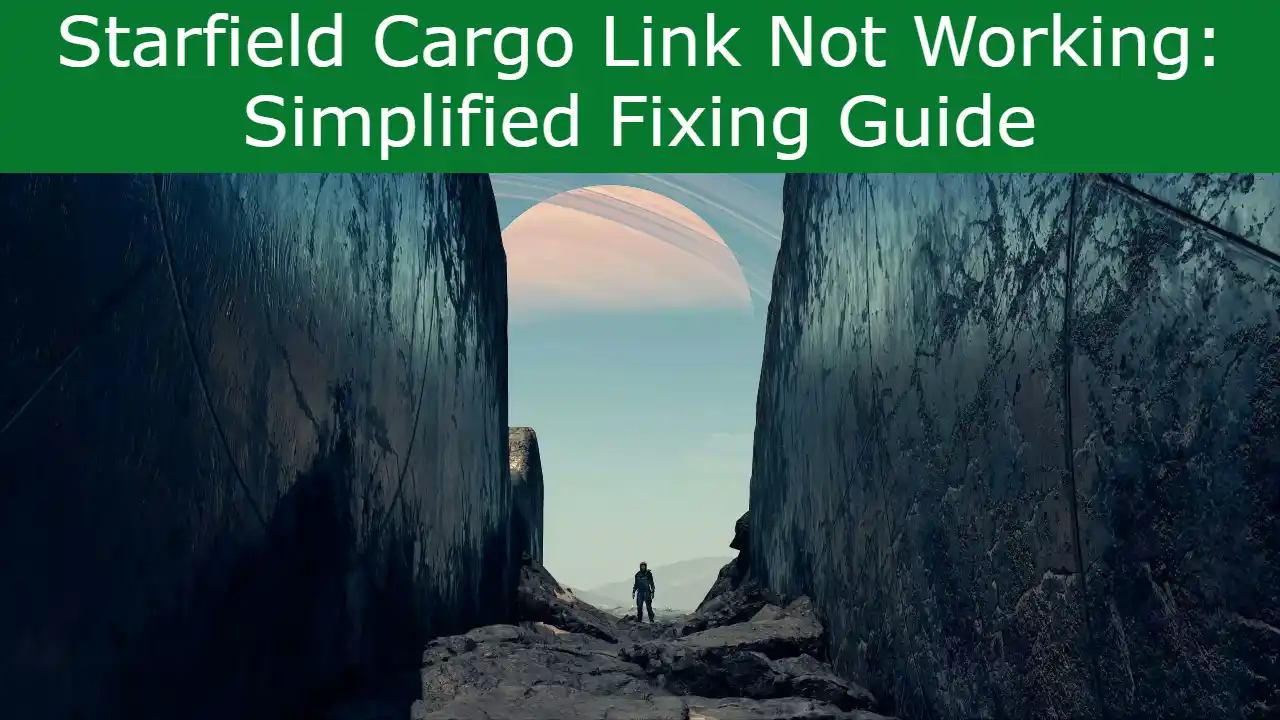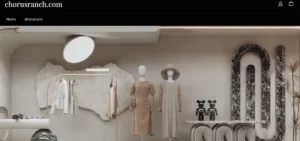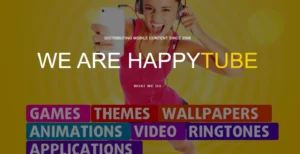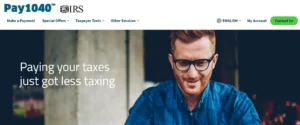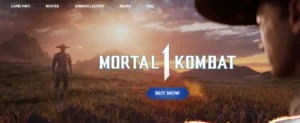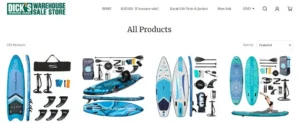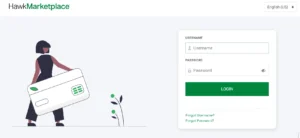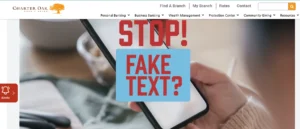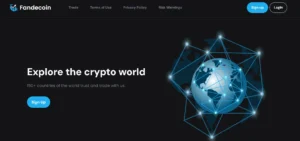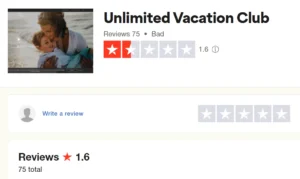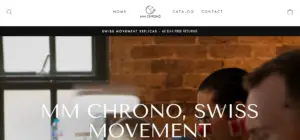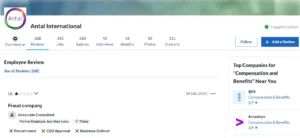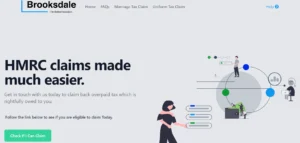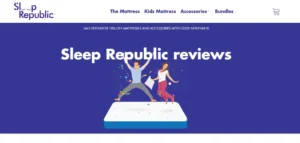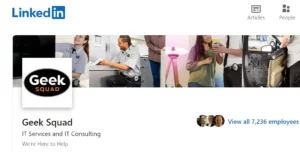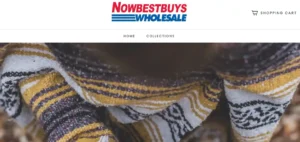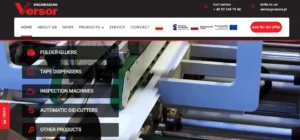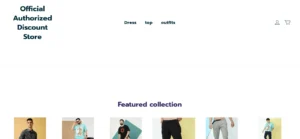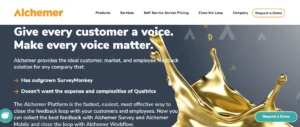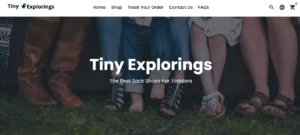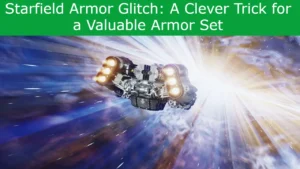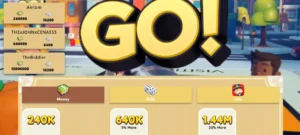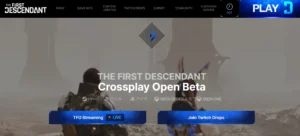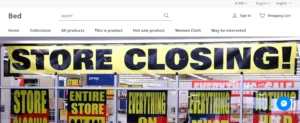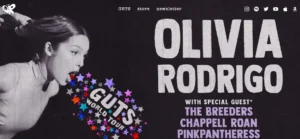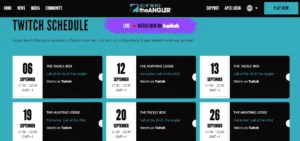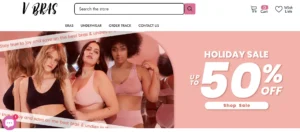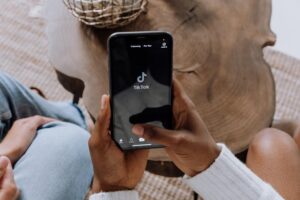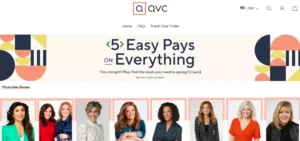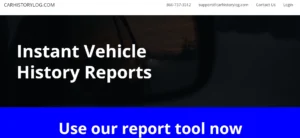Starfield Cargo Link Not Working: In this simplified guide, players can learn how to set up a Starfield Cargo Link, a valuable resource storage and transfer system. By following the step-by-step instructions provided, players will be able to easily connect their outposts, allowing for seamless resource transfers and improved access to materials.
This guide outlines the benefits of using the Cargo Link, the prerequisites for building it, and the necessary materials. With this knowledge, players can optimize their gameplay and ensure a smoother supply chain within the game.
Table of Contents
Benefits of Using a Starfield Cargo Link
The Starfield Cargo Link offers players the benefits of easily transferring resources between outposts and providing temporary storage for materials.
By utilizing a Starfield Cargo Link, players can maximize efficiency in their gameplay. One of the advantages of using a Cargo Link is the convenience it provides in transferring resources. Instead of manually transporting materials between outposts, players can rely on the Cargo Link to handle the task quickly and efficiently.
Additionally, the Cargo Link allows for temporary storage of resources, which can be useful when players need to free up space in their inventory or when they want to stockpile materials for future use.
Overall, the Starfield Cargo Link is a valuable tool for players looking to streamline their resource management and maximize their efficiency in the game.
Starfield Cargo Link Not Working: Prerequisites for Building a Cargo Link
An established outpost with a beacon set down is a necessary prerequisite for building a Cargo Link.
The cargo link setup process involves gathering the required materials, such as Zero Wire, Beryllium, Aluminium, and Iron, and building the Cargo Link on the outpost with a beacon.
Once built, the Console needs to be configured by interacting with it and selecting a Cargo Link to connect to.
The Cargo Link is of great importance in resource management as it allows for easy transfer of resources between various outposts.
It also provides temporary storage for materials, making it a valuable tool for optimizing in-game operations and supply missions.
Switching connections between multiple Cargo Links is straightforward, requiring adjustments at only one end.
Overall, understanding and utilizing the Cargo Link system can greatly enhance the efficiency of resource management in Starfield.
Gathering the Required Materials
To gather the required materials for the Cargo Link, players need to collect two Zero Wire, two Beryllium, 12 Aluminium, and 20 Iron. These materials are essential for setting up the Cargo Link and ensuring efficient resource management.
Exploring alternative storage options:
The Cargo Link provides players with a convenient and accessible system to store and transfer resources. It allows for easy access to materials wherever they may be in the system, maximizing efficiency in resource management.
Maximizing efficiency in resource management:
By setting up a Cargo Link, players can easily transfer resources between various outposts they own. This eliminates the need for manual transportation and saves time and effort.
Additionally, the Cargo Link’s two storage containers, one for incoming resources and one for outgoing items, provide alternative storage options, allowing players to keep their resources organized and easily accessible.
Step-by-Step Guide to Building a Cargo Link
Players can build a Cargo Link by finding the Cargo Link Option in the build menu and gathering the required materials. Once the necessary materials have been obtained, they can proceed to build the Cargo Link on their outpost with a beacon.
To connect the Cargo Link to another outpost, players need to interact with the Console and select the desired Cargo Link. Troubleshooting common issues with the Cargo Link setup includes ensuring that both outposts have beacons set down and that the Console is properly configured.
To optimize storage and resource management with the Cargo Link, players can utilize the incoming container for additional storage and deactivate the Cargo Link when they want to keep resources in the incoming container.
Switching between multiple Cargo Links is a straightforward process that only requires adjusting the settings at one end.
Configuring the Console for Connection
Interacting with the console allows users to configure the connection for the Cargo Link. Here are some key steps to follow:
Access the Console: Locate the console on the outpost where the Cargo Link is installed. Interact with it to access the configuration options.
Select the Cargo Link: Within the console menu, choose the Cargo Link option to initiate the connection setup.
Connect to the Desired Link: From the available options, select the Cargo Link you want to connect to. This will establish remote access between the two outposts.
When configuring the console, users may encounter some troubleshooting issues. Here are a few tips to resolve common problems:
- Ensure Proper Power Supply: Make sure both the console and Cargo Link have sufficient power supply to establish a stable connection.
- Check Network Settings: Verify that the network settings on both ends of the connection are correctly configured and compatible.
- Update Firmware: If encountering connectivity issues, consider updating the console’s firmware to the latest version for improved performance.
Transferring Resources With the Cargo Ship
The cargo ship efficiently transports resources between linked outposts in the Starfield system, maximizing efficiency in resource transfer. It plays a crucial role in optimizing in-game operations and supply missions.
With the cargo ship, players can easily pick up outgoing items from the Cargo Link and transport them to the linked location. This process ensures a smooth and streamlined transfer of resources, saving time and effort.
However, there are potential challenges in resource transfer using the cargo ship. Players must be cautious not to overload the cargo ship, as it has limited capacity. Additionally, they need to plan their routes and schedules carefully to avoid delays and optimize the use of the cargo ship.
Switching Connections With the Cargo Link
To switch connections with the Cargo Link, one simply needs to interact with the console and select another Cargo Link to connect to. This allows players to efficiently transfer resources between different outposts in the Starfield system.
Here are three key points to consider when switching connections:
Troubleshooting: If there are any issues with the connection, players should first check if the Cargo Link on both ends is properly configured. They can also try turning off and on the Cargo Link to reset the connection.
Optimizing Cargo Link Efficiency: To ensure smooth resource transfers, players should strategically place outposts and Cargo Links in locations that minimize travel distance. This will save time and maximize the efficiency of the Cargo Link system.
Managing Multiple Connections: Players can easily switch between multiple Cargo Links by interacting with the console. This flexibility allows for seamless resource transfers and enables players to adapt to changing needs and locations.
Also Read
Call of the Wild the Angler Fish Locations – Best Fishing Spots
Call of the Wild the Angler Tips & Tricks – Expert Tips and Techniques
Call of the Wild the Angler Apex Connect Troubleshoot
Also Read
Call of the Wild the Angler Largemouth Bass Explained
Call of the Wild the Angler Xbox Multiplayer Not Working (Fixed)
Sassa Cards Not Working Today: Find Out How to Fix It
Also Read
Sleeper App Not Working: Discover Quick Fixes & Expert Tips
Pokemon Go Text Glitch (Solved) – Bold Text & Texture Glitch
Pokemon Go Glitch September 2023: Know How to Fix Glitch
Also Read
Starfield Duplication Glitch Xbox: Dupe Glitch Explained
Starfield Money Glitch Xbox Series X: Starfield’s Secrets
Starfield Credits Glitch Xbox – Money Glitch Unveiled!
Also Read
Starfield Xp Glitch Explained – XP Farming in Starfield
Starfield Crashing Xbox Series X & Series S: Fixes & Tips
Bg3 Crashing After Patch 2: Baldur’s Gate 3 Crashes Fixed
Also Read
Starfield Skip Capacity Boost Pack: A Game-Changing Feature?
Starfield Remove Landing Area: Exploring Limitless Space
Starfield Jetpack Not Working? Discover the Hidden Tricks
Also Read
Call of the Wild the Angler Apex Connect Not Working?
Call of the Wild the Angler Spinner: Learn Effective Strategies
Call of the Wild the Angler Burbot – Unleash Your Inner Angler
Also Read
Starfield Mannequin Glitch: Unlocking Secrets and Solving Mysteries
Space Suit Glitch Starfield: Acquire the Finest Spacesuit
Starfield Armor Glitch: A Clever Trick for a Valuable Armor Set
Also Read
Starfield Transfer Container Not Working? Unlock the Secrets