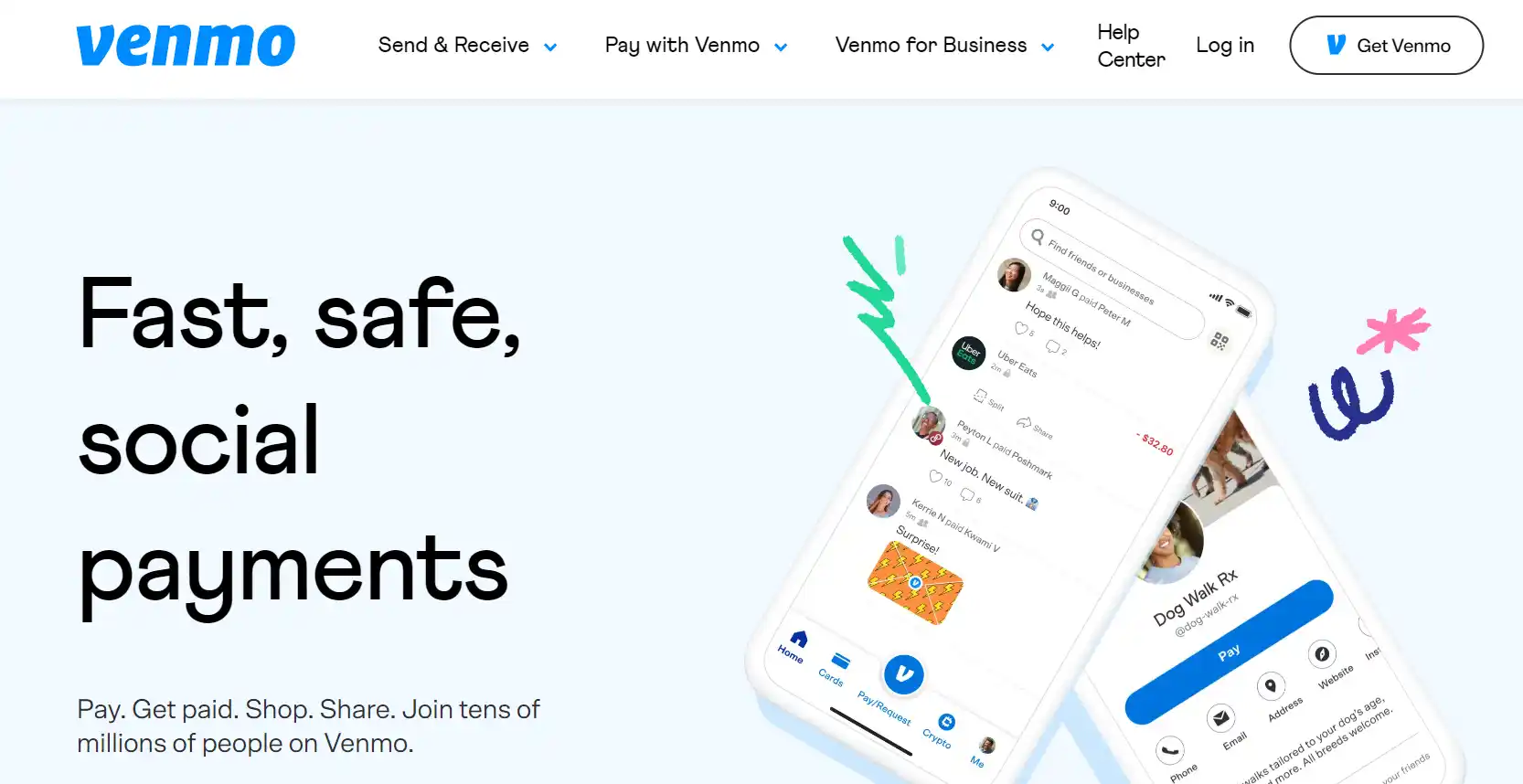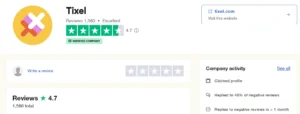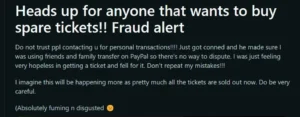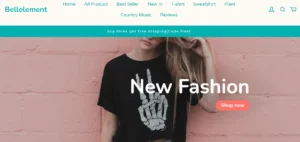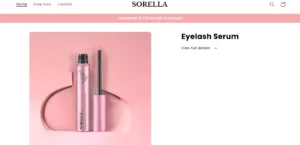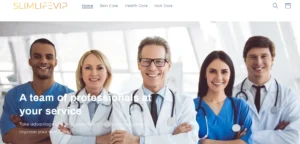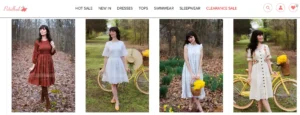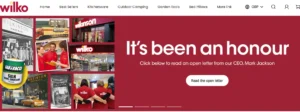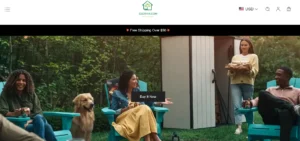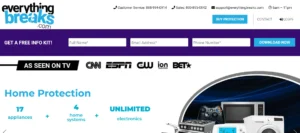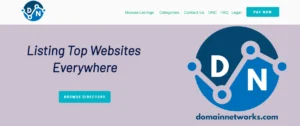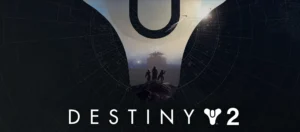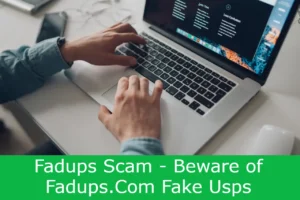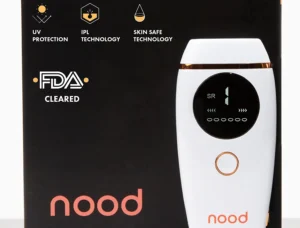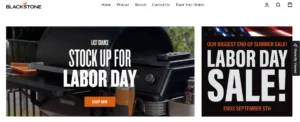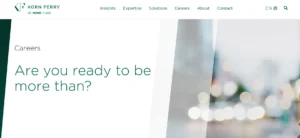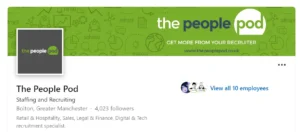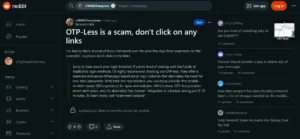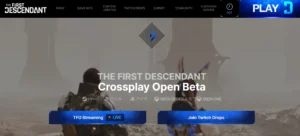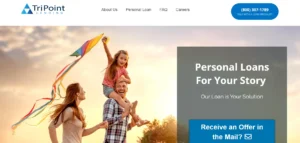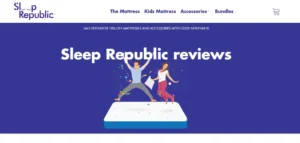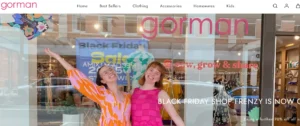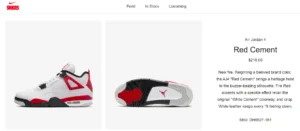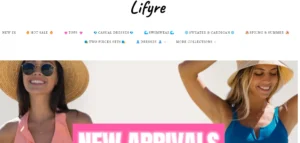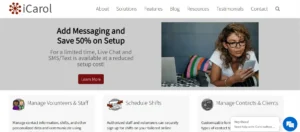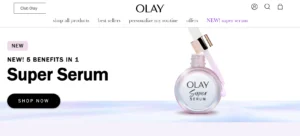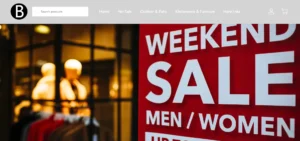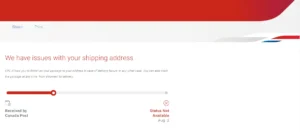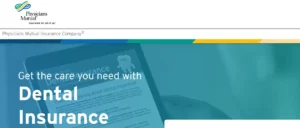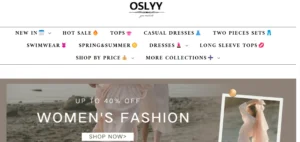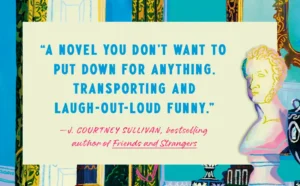How To Fix Error Authenticating With Venmo: Experiencing an error authenticating with Venmo can impede users from accessing their accounts and completing transactions, causing frustration and inconvenience. This article provides a concise yet comprehensive guide on resolving authentication errors, offering step-by-step instructions and troubleshooting tips.
By following these recommended solutions, such as entering the correct login code, clearing cache and app data, and seeking assistance from Venmo support, users can overcome authentication issues and regain seamless access to their Venmo accounts.
Table of Contents
Common Causes of Error Authenticating With Venmo
One of the common causes of error authenticating with Venmo is failing to complete the verification process.
When users create a Venmo account, they are required to verify their identity through a series of steps. This may include providing personal information and confirming ownership of the linked phone number or email address. Failure to complete this verification process can result in an authentication error when attempting to log in.
To troubleshoot this issue, users should ensure they have followed all necessary steps to complete the verification process. This may involve checking for any pending verification requests or contacting Venmo support for further assistance.
Fix 1: Entering the Correct Login Code
To successfully authenticate with Venmo, users must enter the correct login code provided by the platform, ensuring secure access to their accounts. When encountering login code issues, there are troubleshooting tips that can help resolve the problem:
- Complete various factor authentication for security.
- Receive a code via email or text.
- Enter the correct code to verify your device.
Entering the correct login code is crucial for accessing your Venmo account without any errors. Failure to enter the correct code may result in authentication issues. It is important to follow the instructions provided by Venmo to ensure a successful login process.
Fix 2: Clearing Cache and App Data of Venmo App
Clearing cache and app data of the Venmo app is an effective solution to resolve issues and improve the overall performance of the application. Accumulated files can disrupt the app’s functioning and clearing cache and data helps free up storage space.
To clear cache and data on iOS devices, go to Settings, then General, and select iPhone Storage. From there, locate the Venmo app and tap on it, then select ‘Offload App’ or ‘Delete App.’
On Android devices, go to Settings, then Apps or Application Manager, and select Venmo. Tap on ‘Storage’ and then ‘Clear Cache’ or ‘Clear Data.’
Once the cache and data are cleared, open the Venmo app again to resolve any error. This process ensures a smoother experience and resolves any issues caused by cached data.
Fix 3: Contacting Venmo Support
Contacting Venmo support is an essential step to take if the error persists despite trying other troubleshooting methods.
When troubleshooting Venmo authentication errors, it is important to address common problems that users may encounter. These problems include:
- Logging in from an unrecognized device
- Failure to complete the verification process
- Transferring Venmo funds to a new phone with a new number
To fix these issues, users can:
- Enter the correct login code provided by Venmo
- Clear the cache and app data of the Venmo app
- Contact Venmo support for assistance
By following these steps, users can effectively troubleshoot Venmo authentication errors and regain access to their accounts.
It is important to note that Venmo support is available through various channels, including:
- Filling out a form on the Venmo contact page
- Calling their support line
- Chatting with the support team in the Venmo mobile app.
Troubleshooting Error Authenticating With Venmo
I have encountered an error while trying to authenticate with Venmo, and I am seeking troubleshooting solutions to resolve the issue.
Common problems with Venmo authentication can include:
- Logging in from an unrecognized device
- Failure to complete the verification process
- Transferring Venmo funds to a new phone with a new number
- Starting to pay bills with a new phone number
To troubleshoot the error, there are several steps that can be taken.
First, entering the correct login code provided by Venmo is essential.
Clearing the cache and app data of the Venmo app can also help resolve the issue.
If the problem persists, contacting Venmo support is recommended. This can be done by filling out a form on the Venmo contact page, calling their support line, or chatting with the support team in the Venmo mobile app.
Step-by-Step Guide to Resolving Venmo Authentication Error
To effectively resolve the Venmo authentication error, users can follow a step-by-step guide that provides clear instructions and helpful tips.
- Clear cache and app data of the Venmo app: This troubleshooting tip helps free up storage space and resolves any issues caused by accumulated files. It is essential to follow the specific steps for clearing cache and data on iOS or Android devices.
- Enter the correct login code provided by Venmo: This step involves completing various factor authentication for security. Users receive a code via email or text and must enter it correctly to verify their device. Failure to enter the correct code will result in the authentication error.
- Contact Venmo support: If the problem persists, users can fill out a form on the Venmo contact page, call their support line, or chat with the support team in the Venmo mobile app. Venmo’s support is available from 8:00 a.m. to 8:00 p.m. CT, seven days a week.
Tips and Tricks to Prevent Venmo Authentication Issues
One effective method for preventing Venmo authentication issues is by implementing tips and tricks to ensure a seamless login process. Troubleshooting Venmo login problems can be time-consuming and frustrating, so taking preventative measures is crucial.
Firstly, it is important to regularly update your Venmo app to the latest version to ensure compatibility with the authentication process.
Secondly, make sure to securely store your login credentials and enable two-factor authentication for added security.
Additionally, avoid accessing Venmo from unrecognized devices and be cautious when transferring funds to a new phone with a new number or starting to pay bills with a new phone number.
Conclusion – How To Fix Error Authenticating With Venmo
In conclusion, resolving authentication errors with Venmo can be achieved by following a few simple steps.
By entering the correct login code, clearing the cache and app data of the Venmo app, or contacting Venmo support for assistance, users can overcome these issues and regain access to their accounts.
It is important to troubleshoot and address these errors promptly to ensure seamless use of Venmo for transactions and account management.
Also Read
Is 9animetv.to Not Working? Here’s How to Fix?
FanFiction App Not Working? Here’s How to Fix It
Is Mangago Down? Mangago Down Reasons and Fixes
Also Read
NFL Fantasy App Not Working Today? 7 Ways to Fix
Lycamobile Auto Renewal Failed: Learn How to Fix?
This Transfer Was Declined By Your Bank On Cash App (Fixed)
Also Read
Ticketmaster Error Code U001: Ultimate How to Fix Guide
Why Does Cash App Say Waiting To Complete? Reason & Fixes
Assurance Wireless Recertification: How To Re-Certify?
Also Read
How To Remove Family Account On Cash App? Ultimate Guide
How to Fix Unable To Add Pass To Apple Wallet From Ticketmaster?
How to Fix Ticketmaster Pass Disabled Apple Wallet?
Also Read