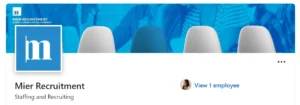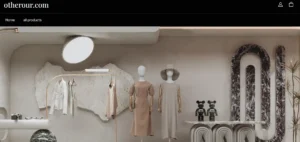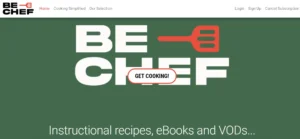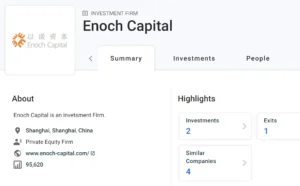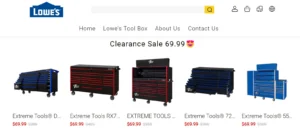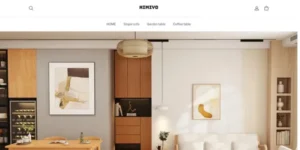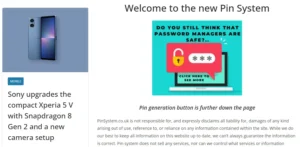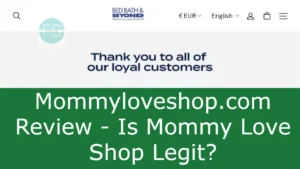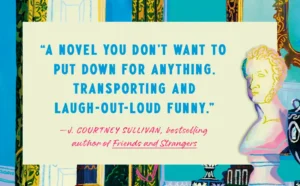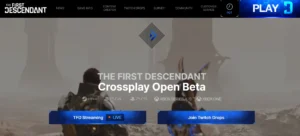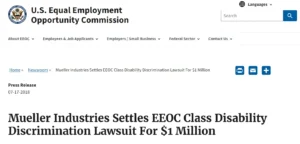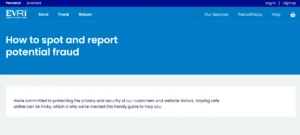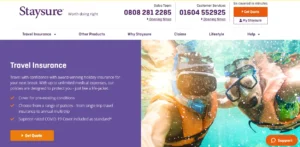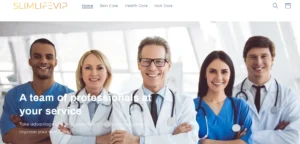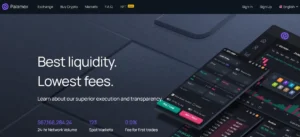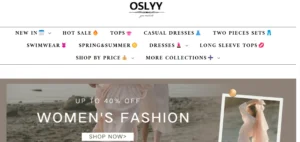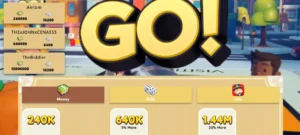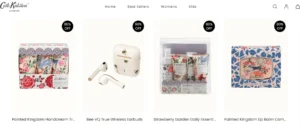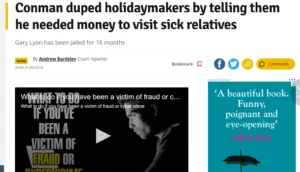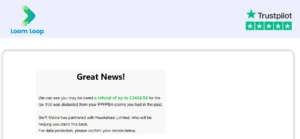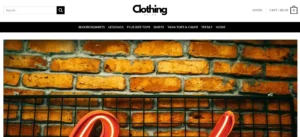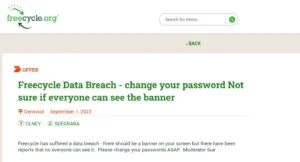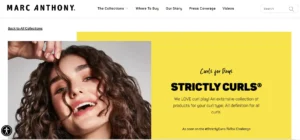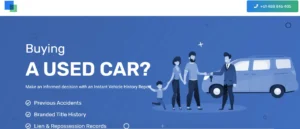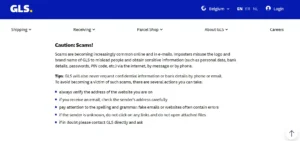Starfield Mods Not Working Gamepass – Are you a PC Game Pass user looking to enhance your Starfield experience? Look no further!
This comprehensive guide is here to help you navigate the world of modding. With step-by-step instructions, you’ll learn how to download and install mods, overcome challenges unique to the PC Game Pass version, and ensure proper organization of your mod files.
Avoid compatibility issues and unlock the full potential of Starfield with this informative guide.
Get ready to embark on an epic modding adventure!
Table of Contents
Starfield Mods Not Working Gamepass: Understanding Modding for PC Game Pass Starfield
To get started with modding for PC Game Pass Starfield, users should understand the basics of how to download and install mods. This involves using modding tools such as Nexus Mods to manually download mod files.
Some mods may require extraction using programs like 7-Zip. Once the mod files are downloaded and extracted, users need to locate the folder on their PC where the mods should be placed, which is typically found at C:\XboxGames\Starfield\Content\Mods.
After placing the mod files in this folder, users can launch Starfield and enjoy the added features and enhancements provided by the mods.
However, it’s important to note that modding for PC Game Pass Starfield can come with its own set of challenges and considerations. Installing mods for PC Game Pass can be more challenging compared to the Steam version and may require additional work. Some mods may not work properly, although most mods should be compatible. Instructions for downloading mods may vary between the Steam and Game Pass versions, so it’s crucial to follow the appropriate instructions for the specific version being used.
To ensure a smooth modding experience, users are advised to create a mods folder if it does not already exist. Following the instructions provided, users should find the specified location and place the downloaded mods in the mods folder. Paying attention to any specific instructions provided by the mods themselves is also important.
When it comes to mod installation, it is recommended to download and install mods one at a time. This way, users can verify that each mod works correctly before moving on to the next one. Installing multiple mods simultaneously may cause compatibility issues, and identifying problematic mods becomes more difficult with multiple installations. Taking caution to avoid crashes or other issues is crucial to ensure a stable modding experience.
For additional information and resources on Starfield mods, users can check out articles such as ‘Best Mods in Starfield’ and ‘How to add weapon attachments to guns in Starfield’ on Pro Game Guides. To stay updated on favorite games and modding communities, following relevant social media accounts on Twitter and Facebook can be helpful.
Justin, the author of this guide, is a certified nerd with a love for reading, writing, and hiking. With two years of experience writing about gaming, Justin’s favorite games include The Legend of Zelda, Pokémon, Hollow Knight, Celeste, and Banjo Kazooie.
Downloading and Installing Mods: Step-by-Step Instructions
The first step in downloading and installing mods for the PC Game Pass version of Starfield is to manually download the mod files from Nexus Mods.
Once the files are downloaded, they may need to be extracted using a program like 7-Zip.
After extraction, the user should locate the folder on their PC: C:\XboxGames\Starfield\Content\Mods.
The downloaded and extracted mod files should then be placed in this folder.
Once the mod files are in place, the user can launch Starfield to start enjoying the mods.
It is important to note that installing mods for PC Game Pass can be more challenging than the Steam version and may require additional work.
Troubleshooting tips and modding tools can be found on various websites and forums to help users overcome any issues they may encounter during the installation process.
Overcoming Challenges: Tips for Modding PC Game Pass Starfield
Overcoming challenges while modding PC Game Pass Starfield can be made easier by following these helpful tips.
Troubleshooting modding issues is crucial for a smooth experience. If you encounter any problems, start by checking the mod’s compatibility with the Game Pass version. Some mods may require additional steps or modifications to work correctly.
It’s also essential to find reliable mod sources to ensure the safety and quality of the mods you download. Websites like Nexus Mods provide a wide range of mods for Starfield. Look for mods that have positive reviews and frequent updates, as these are often more reliable.
Additionally, joining modding communities or forums can give you access to valuable advice and assistance from experienced modders.
Creating the Mods Folder: Ensuring Proper Organization
Ensuring proper organization, users can create the mods folder by following the specified location and placing downloaded mods in it. To maintain mod compatibility and ensure a smooth modding experience, here are three important steps to organizing mods:
Create the mods folder: If the mods folder does not already exist, users should create it in the designated location specified by the instructions. This ensures that all downloaded mods are stored in one centralized location.
Follow instructions: It is crucial to carefully follow the instructions provided for the appropriate version of the game (Steam or Game Pass). Each mod may have specific installation instructions that need to be followed to ensure compatibility.
Pay attention to mod-specific instructions: Some mods may come with additional instructions or requirements. Users should pay close attention to these instructions to ensure proper installation and compatibility with other mods.
Best Practices for Mod Installation: Avoiding Compatibility Issues
To avoid compatibility issues, players should carefully install mods one at a time and verify their functionality before adding additional ones. This approach allows for the identification of conflicts and the troubleshooting of any issues that may arise.
By installing mods individually, players can pinpoint problematic mods more easily, reducing the risk of crashes or other complications. It is important to pay attention to any specific instructions provided by each mod and to follow the recommended installation process.
Additionally, players should be cautious when installing multiple mods simultaneously, as this can increase the likelihood of compatibility problems.
Additional Resources: Exploring More Starfield Modding Information
Players can find more information and resources on modding Starfield by checking out the ‘Best Mods in Starfield’ and ‘How to add weapon attachments to guns in Starfield’ articles on Pro Game Guides. These articles provide valuable insights into the modding communities and offer a wealth of modding tools and resources.
To explore modding communities, players can join online forums and communities dedicated to modding Starfield. These platforms allow users to connect with like-minded individuals, share their creations, and learn from experienced modders.
When it comes to modding tools and resources, players can utilize software such as the Creation Kit and Nexus Mod Manager to easily install and manage their mods. These tools streamline the process and make it more accessible for players of all skill levels. Additionally, websites like Nexus Mods provide a vast library of mods for players to browse and choose from, enhancing their Starfield experience.
Exploring modding communities and utilizing modding tools and resources can greatly enhance the gameplay and customization options in Starfield, allowing players to truly make the game their own.
Also Read
Starfield Supernova Power Location: Discover the Secrets
Starfield Charybdis Location: Secrets of the Mysterious Charybdis
Varun Embassy Starfield Location: Unveiling the Enigmatic House
Also Read
Starfield Parallel Self Temple Location: Discover the Parallel Self
Starfield Denebola 1 B Location: A Celestial Journey
Starfield Stroud Eklund Staryard Location: Hidden Wonders
Also Read
Starfield Siren of the Stars Location: Uncover the Mystery
Starfield Londonion Location: Path to London in Starfield
Starfield Uc Distribution Center Location: Uncover the Mysteries
Also Read
Starfield Dionysus Location: Unveil the Captivating Secrets
Location of the ECS Constant Starfield: Discover the Secrets
Starfield Bikini Location: Dress Your Starfield Companions
Also Read
Starfield Greenheart Location: Uncover Hidden Gems
Starfield Where to Buy Nova Galactic Parts? In-depth Guide
Starfield Divided Loyalties Bug – Unlocking Divided Loyalties
Also Read
Starfield Missed Beyond Measure Bug – Discover the Secrets